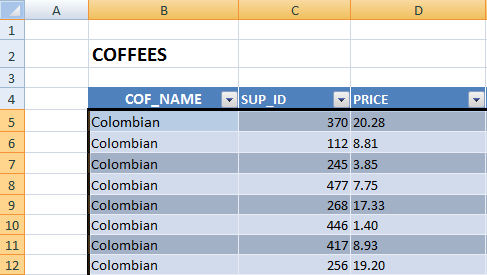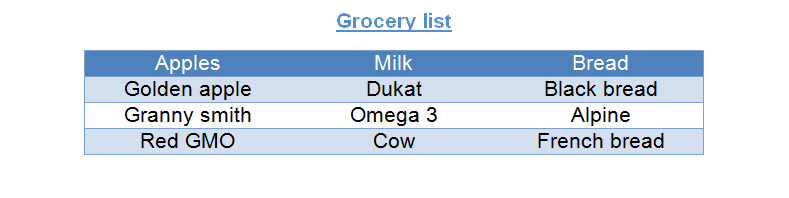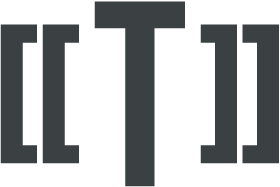Dynamic resize
Templater's low level API has the Resize(int)
method which is used to (usually vertically) resize on object.
For a table that would mean adding new rows, for a list that would
mean adding new list items, for a page that would mean adding new
pages, etc.
While Templater could have another method Stretch(int)
which could be used on a table to add new columns, that would imply that
it's slowly becoming a wrapper around objects in specific formats.
Another solution is to implement stretching in specific format
implementations which understand some data types and act accordingly.
So the basic idea is that some specific data types can be used to
achieve adding new columns to table. Specific data type are passed
through the ITemplater.Replace(tag, object) method
and not the ITemplateDocument.Process(object) method.
In .NET this data types are DataTable and two
dimensional array, in Java they are ResultSet and two
dimensional array.
Working example for such use case can be found on
Github
How to use this and what to expect?
- In Word, create a table with desired style and a single row and column.
- Add a tag (for example [[DynamicTable]]) inside.
- Pass ResultSet to it using the low level API Replace("DynamicTable", resultSet) or as a property in the high level API named DynamicTable.
When Templater starts processing ResultSet it will split
that table by number of columns in ResultSet and populate
and resize it accordingly by data in ResultSet.
ResultSet (Java)
and DataTable (.NET)
have another feature available – they can populate table headers with
column names. They will do that if tag contains header metadata. In
our case tag would look like [[DynamicTable]:header].
Dynamic resize also understand special keyword for cell merging: merge-nulls and span-nulls.
Example: Dynamic table
The following image shows a screenshot of a MS Word document,
which is used for processing by Templater.

Example: ResultSet column generate
This example shows a screenshot of a MS Excel template, that is used for ResultSet processing.
Coffees tag is placed in Table3 table and
will later be replaced with ResultSet object.
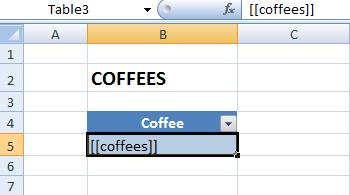
The following picture shows a result of this example. Coffees tag is replaced
with ResultSet values. Also, additional columns are added and headers are
generated from ResultSet attribute names.